Perform multiple changes from the Triage Flaws page
You can change more than one flaw at once from the Triage Flaws page.
To complete this task:
-
Search for the flaws you want to change.
-
Check out the flaws, either one at a time or by using the checkout button
in the header row to check them all out with one click.
-
From the Select Action dropdown menu at the top of the pane, select from the following actions:
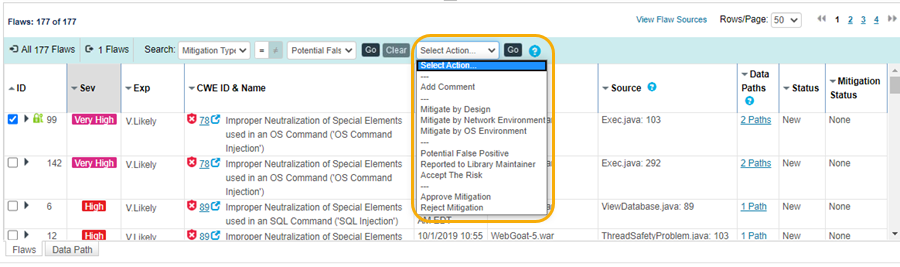
- Add Comment to keep notes or provide comments to other reviewers.
- Mitigate by Design to state that custom business logic within the body of the application, which may not be fully identifiable by an automated process, addressed the vulnerability.
- Mitigate by Network Environment to state that an environmental control provided by the network the application is running on addressed the vulnerability.
- Mitigate by OS Environment to state that an environmental control provided by the operating system on the machine the application is running on addressed the vulnerability.
- Potential False Positive to state that Veracode has incorrectly identified something as a vulnerability. If you identify a flaw as a potential false positive, it does not cause Veracode to remove a potential false positive from your published report. Your organization can remove a potential false positive from the published report by approving it. If your organization approves a flaw as a false positive, your organization is accepting the risk that this flaw might be valid.
- Reported to Library Maintainer to state that the current team does not maintain the library containing the flaw. You referred the vulnerability to the library maintainer.
- Accept the Risk to state that your business is willing to accept the risk associated with a finding. Your organization evaluated the potential risk and effort required to address the finding.
-
Select Go. Veracode confirms the number of flaws you are changing and prompts you for a description of the change.
-
In the Change Multiple Flaws window, enter your reasoning for your proposed mitigations. If you have the TSRV feature enabled, you will see the corresponding TSRV input fields.
-
Select Continue. The Veracode Platform applies the change to the checked-out flaws.
-
Clear the flaws one-by-one to check in all files, or select Check-in
in the header row to check in all files with one click.
Flaws not checked-in could cause additional actions to occur on them and would remain locked to other users. A user with the Mitigation Approver role who has access to your application can also check back in a flaw that you have checked out.